 button.
button. When selecting a worklist, you can now click on the new Review button and select a review. A grid will be displayed showing the accounts in your worklist along with the review steps. If an item has a condition with a ‘false’ return the grid will display a red dot, notifying you the step should be reviewed. This provides a clean visual display of items that need further review before finalizing a review.
Note: This is a Version 9 Feature. For information on obtaining Version 9 or any other optional Module, please contact the Sales Department.
Worklists and MaxConditions are required in order to use this new feature. Please contact JST Sales if you would like to learn more about these modules.
From the Find By Screen, select Worklists to display the list of worklists. On this screen, select the proper review worklist and click the  button.
button.
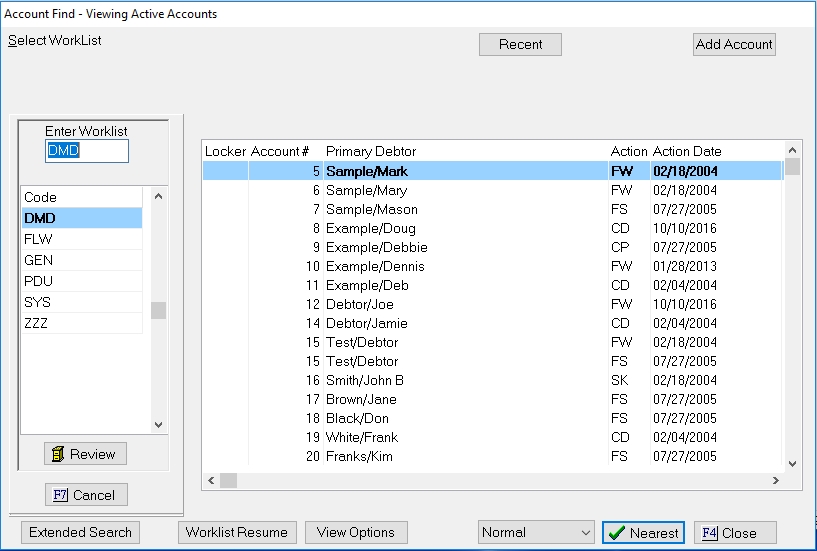
Select the correct Review to go with this worklist from the drop down list.

The process will start to build the Review Listing. If the worklist has more than 100 entries, the process will stop and ask if you would like to import more into the grid.

No will take you straight to the Review List Screen with only the first 100 Items displayed. Yes will import the next 100 items. If there are more than 200 items, it will again ask you if you want to load more. This cycle will continue by the 100's until all have been loaded.
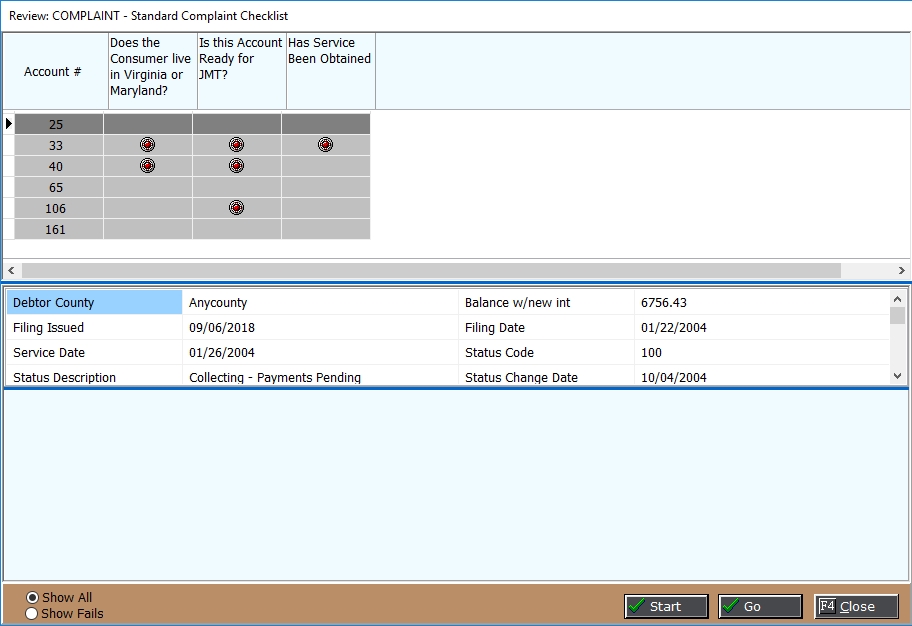
The Review List Screen will display a list of the loaded accounts on the selected worklist. In the grid next to each account will be a column for each step in the Review. If the Review Step has a Conditional Statement included, the loading process will evaluate each of these conditions and display a Red Dot Icon on any step that returned a False notifying you that both the account and the step need further review. Any accounts/review steps without a Red Dot Icon indicates either the step has no condition or the condition returned a True result indicating it passes.
You may click on any account listed and the bottom display will list further information to help with your review of the accounts. The middle section will display the extra fields added the steps in this Review.
If an account has one or more items with a Red Dot, then the actual review steps will be displayed in bright blue alerting you to the item that to be reviewed.

You can limit the grid to show only the accounts with Fails/False results on one or more of the Review Steps.
To display the account and not the review, double click the account you want to view and click the  button. The account will be displayed/
button. The account will be displayed/
To start working the reviews, double click the account you want to review and click the  button and the review will be displayed. If your review has a timer, the timer will be started.
button and the review will be displayed. If your review has a timer, the timer will be started.
For either method of accessing the accounts, the Review List Screen will remain open but in the background. When its time to work on the next account, find the Review List and find the next account and double click and click the appropriate button.
If you close the Review List Screen, you will have to rebuild the list from the start to get back in.